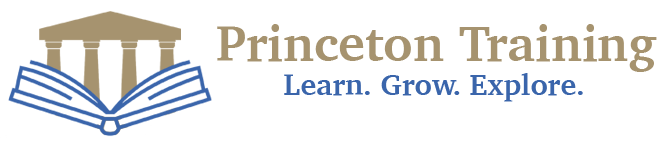- H2K Infosys Trainings are instructor led real time live online, onsite training.
- Duration of the SAS training is 30 hrs.
- Live class videos are recorded for students to review the class.
- We have competitive syllabus, as per the current job market.
- Faculties have experience on SAS projects and U.S.A project experience.
- Pay one time, Access Lifetime to the SAS course videos, course content and live classes.
- Technical support to install the software on student’s computer.
- H2kInfosys has a Test lab deployed on cloud for practice.
- Live online test for each topic.
- Technical blogs are available for further increasing your knowledge base.
- After the training, unlimited mock interviews are conducted.
- Guidance will be provided on how to build resume and resume review by technical experts.
- H2K Infosys also provide job placement assistance.
-
Module 1 Getting Started Using SAS Software
- The SAS Language
- SAS Data Sets
- The Two Parts of a SAS Program
- The DATA Step’s Built-in Loop
- Choosing a Mode for Submitting SAS Programs
- Windows and Commands in the SAS Windowing Environment
- Submitting a Program in the SAS Windowing Environment
- Reading the SAS Log
- Viewing Your Results in the Output Window
- Creating HTML Output
- SAS Data Libraries
- Viewing Data Sets with SAS Explorer
- Using SAS System Options
-
Module 2 Getting Your Data into SAS
- Methods for Getting Your Data into SAS
- Entering Data with the Viewtable Window
- Reading Files with the Import Wizard
- Telling SAS Where to Find Your Raw Data
- Reading Raw Data Separated by Spaces
- Reading Raw Data Arranged in Columns
- Reading Raw Data Not in Standard Format
- Selected Informats
- Mixing Input Styles
- Reading Messy Raw Data
- Reading Multiple Lines of Raw Data per Observation
- Reading Multiple Observations per Line of Raw Data
- Reading Part of a Raw Data File
- Controlling Input with Options in the INFILE Statement
- Reading Delimited Files with the DATA Step
- Reading Delimited Files with the IMPORT Procedure
- Reading PC Files with the IMPORT Procedure
- Reading PC Files with DDE
- Temporary versus Permanent SAS Data Sets
- Using Permanent SAS Data Sets with LIBNAME Statements
- Using Permanent SAS Data Sets by Direct Referencing
- Listing the Contents of a SAS Data Set
-
Module 3 Working with Your Data
- Creating and Redefining Variables
- Using SAS Functions
- Selected SAS Functions
- Using IF-THEN Statements
- Grouping Observations with IF-THEN/ELSE Statements
- Sub-setting Your Data
- Working with SAS Dates
- Selected Date Informats, Functions, and Formats
- Using the RETAIN and Sum Statements
- Simplifying Programs with Arrays
- Using Shortcuts for Lists of Variable Names
-
Module 4: Sorting, Printing, and Summarizing Your Data
- Using SAS Procedures
- Sub-setting in Procedures with the WHERE Statement
- Sorting Your Data with PROC SORT
- Printing Your Data with PROC PRINT
- Changing the Appearance of Printed Values with Formats
- Selected Standard Formats
- Creating Your Own Formats Using PROC FORMAT
- Writing Simple Custom Reports
- Summarizing Your Data Using PROC MEANS
- Writing Summary Statistics to a SAS Data Set
- Counting Your Data with PROC FREQ
- Producing Tabular Reports with PROC TABULATE
- Adding Statistics to PROC TABULATE Output
- Enhancing the Appearance of PROC TABULATE Output
- Changing Headers in PROC TABULATE Output
- Specifying Multiple Formats for Data Cells in PROC TABULATE Output
- Producing Simple Output with PROC REPORT
- Using DEFINE Statements in PROC REPORT
- Creating Summary Reports with PROC REPORT
- Adding Summary Breaks to PROC REPORT Output
- Adding Statistics to PROC REPORT Output
-
Module 5: Enhancing Your Output with ODS
- Concepts of the Output Delivery System
- Tracing and Selecting Procedure Output
- Creating SAS Data Sets from Procedure Output
- Using ODS Statements to Create HTML Output
- Using ODS Statements to Create RTF Output
- Using ODS Statements to Create PRINTER Output
- Customizing Titles and Footnotes
- Customizing PROC PRINT Output with the STYLE= Option
- Customizing PROC REPORT Output with the STYLE= Option
- Customizing PROC TABULATE Output with the STYLE= Option
- Adding Traffic-Lighting to Your Output
- Selected Style Attributes
-
Module 6: Modifying and Combining SAS Data Sets
- Modifying a Data Set Using the SET Statement
- Stacking Data Sets Using the SET Statement
- Interleaving Data Sets Using the SET Statement
- Combining Data Sets Using a One-to-One Match Merge
- Combining Data Sets Using a One-to-Many Match Merge
- Merging Summary Statistics with the Original Data
- Combining a Grand Total with the Original Data
- Updating a Master Data Set with Transactions
- Using SAS Data Set Options
- Tracking and Selecting Observations with the IN= Option
- Writing Multiple Data Sets Using the OUTPUT Statement
- Making Several Observations from One Using the OUTPUT Statement
- Changing Observations to Variables Using PROC TRANSPOSE
- Using SAS Automatic Variables
-
Module 7: Writing Flexible Code with the SAS Macro Facility
-
Module 8: Using Basic Statistical Procedures
- Examining the Distribution of Data with PROC UNIVARIATE
- Producing Statistics with PROC MEANS
- Testing Categorical Data with PROC FREQ
- Examining Correlations with PROC CORR
- Using PROC REG for Simple Regression Analysis
- Reading the Output of PROC REG
- Using PROC ANOVA for One-Way Analysis of Variance
- Reading the Output of PROC ANOVA
- Graphical Interfaces for Statistical Analysis
-
Module 9: Exporting Your Data
-
Module 10: Debugging Your SAS Programs
- Writing SAS Programs That Work
- Fixing Programs That Don’t Work
- Searching for the Missing Semicolon
- Note: INPUT Statement Reached Past the End of the Line
- Note: Lost Card
- Note: Invalid Data
- Note: Missing Values Were Generated
- Note: Numeric Values Have Been Converted to Character (or Vice Versa)
- DATA Step Produces Wrong Results but No Error Message
0.0
0 total
5
4
3
2
1